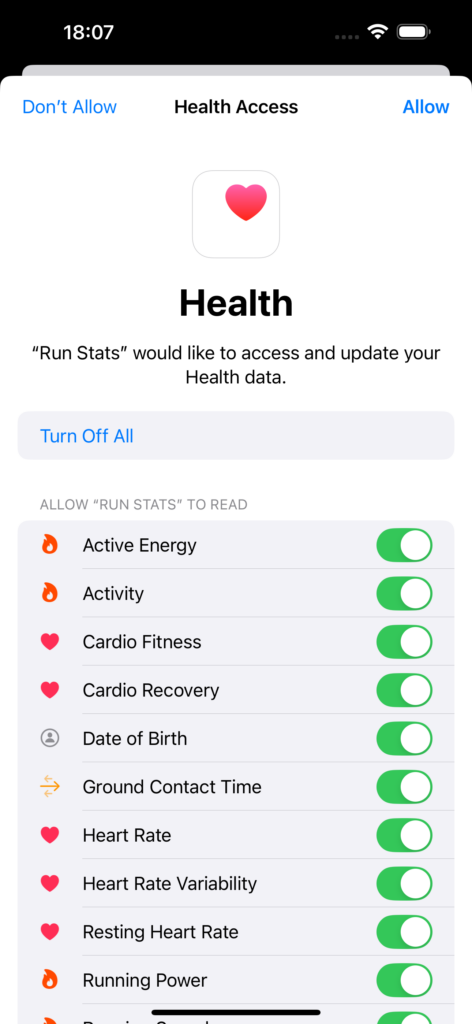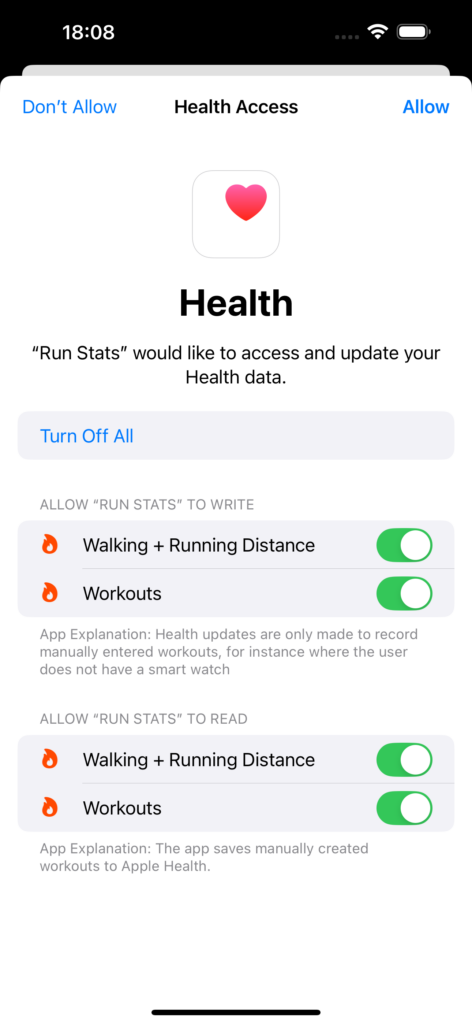The first time that you open the Run Stats app it will ask you for some basic information that it can use to scale graphs and classify workout performance. All of the data is only used locally and you can change it afterwards in the settings page as required.
Step 1 – Welcome
Click Next Step to get started:
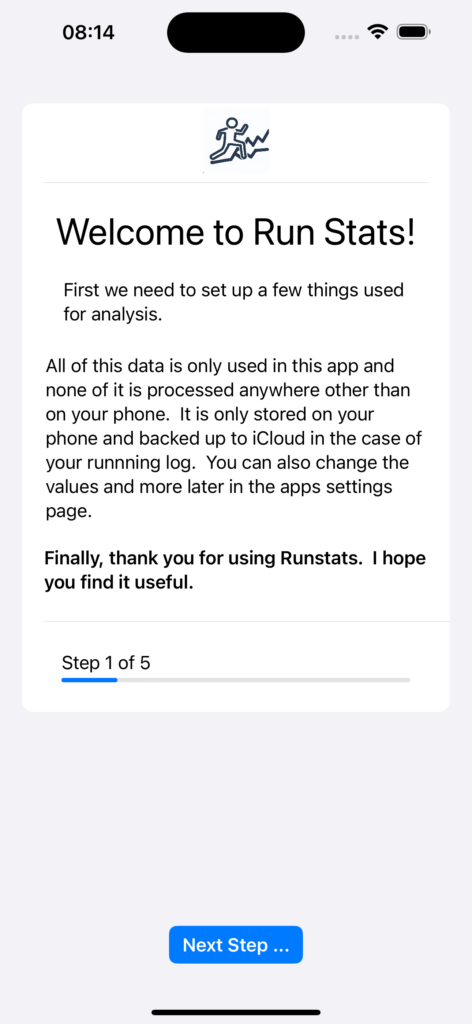
Step 2 – Weight
If your Apple health workout stores Running Power weight is used to classify results. Use the spinner control to enter your weight.
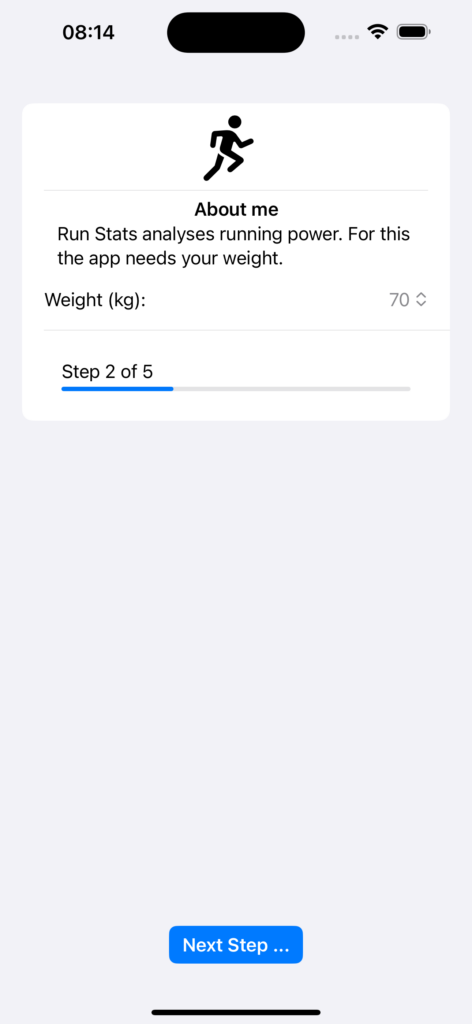
Step 3 – Heart Rate Zones
Most watches record heart rate information during workouts. To classify and show this you can select a few different models and the range of your heart rates.
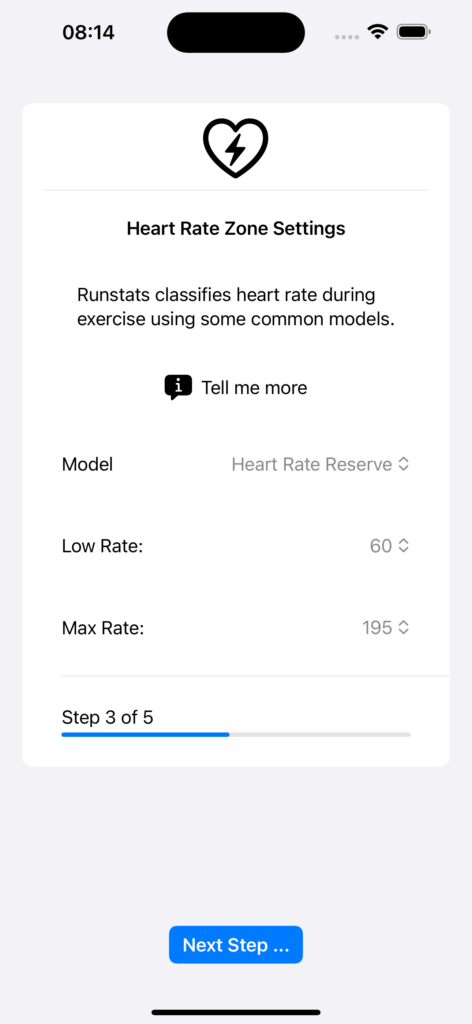
Step 4 – Your 1 Km Pace
The app draws graphs of performance and uses this data to classify workouts. Slide the slider to your approximate 1km pace. Don’t worry if it is not exactly accurate.
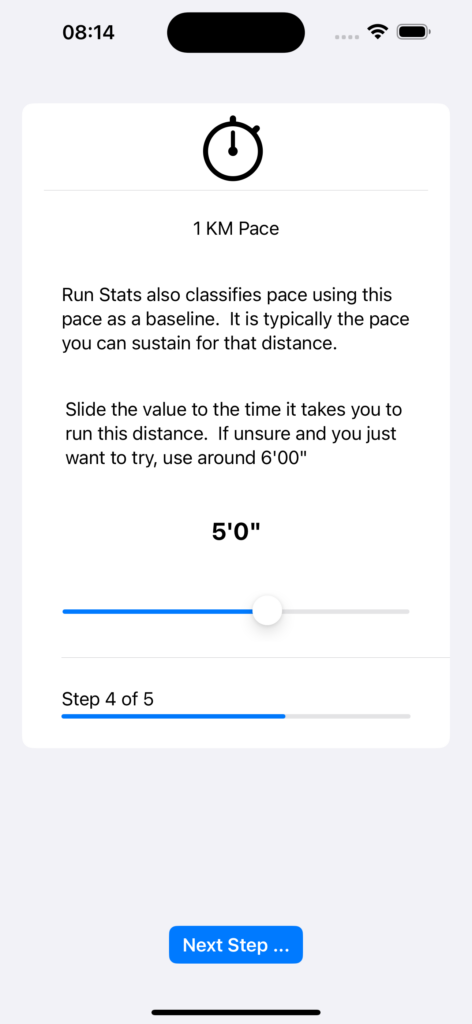
Step 5 – On to the app
Click through to now use the app and start building your running log.
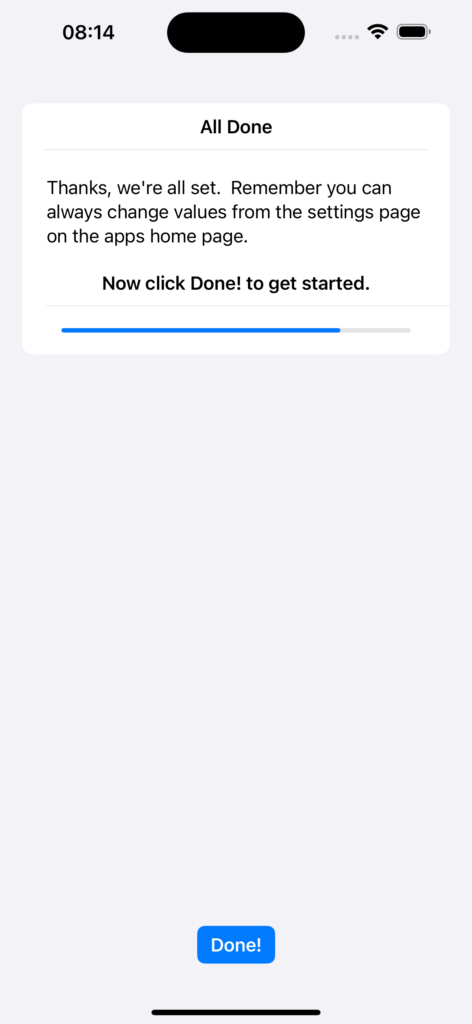
Apple Health Prompts
During the setup you will be asked to enable Run Stats to read and write to your Apple health records. It uses this to gather workout performance and basic measures used in analysis. If you use the manual workout creation mode it will also write these to Health Workouts. Be sure to enable all of the items to allow the app to work properly.